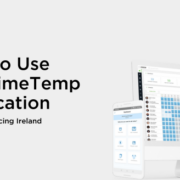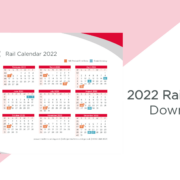How to Use The TimeTemp Application – Crewit Ireland
About TimeTemp
If you have been assigned a shift with Crewit Resourcing, we now request that you submit timesheets digitally, to save you time, effort and improve your recruitment experience.
The software we use is called Vincere and TimeTemp, throughout your experience with us, you may encounter both systems. Vincere is our recruitment system, and TimeTemp is our digital timesheet solution.
We require you to clock in / clock out of your shifts using this system to ensure you are paid correctly for the hours that you have worked on site.
In This Guide
- Clocking In
- Clocking Out
- Submitting Your Timesheet
- Getting Help
Initial Usage
When you have your first shift with Crewit Resourcing, you will be sent an email with your TimeTemp login details:
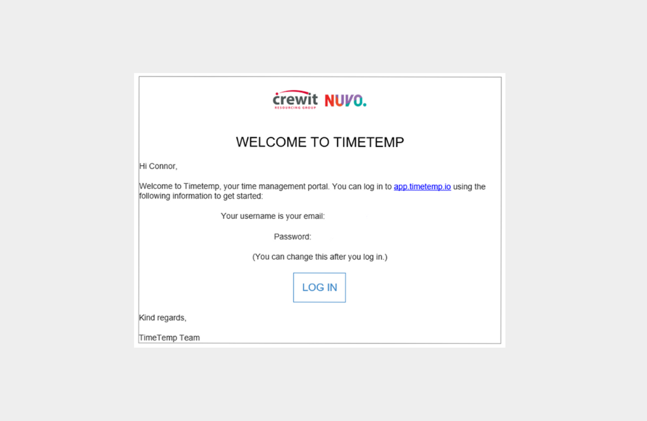
Please click the Log In button, use your username and password provided, and activate your account.
Downloading the Mobile Application
Please download the following TimeTemp application onto your mobile phone:
iPhone: https://apps.apple.com/gb/app/timetemp/id1449575372
Android: https://play.google.com/store/apps/details?id=com.hrboss.timetemp&hl=en&gl=US
Clocking In
At the start of each shift that you have with Crewit Resourcing, you should Clock In. Failure to do so may result in a delayed payment.
To do this:
- Open the TimeTemp Application.
- Select the menu icon in the top left hand corner
- Using the dropdown arrow, select the job that you are working.
- Click Clock In/Clock Out
- Click ‘Clock In’.
- Take a picture to prove that you are at the site.
- Click ‘Confirm’.
- You have now started your shift.
Clocking Out
At the end of each shift that you have with Crewit Resourcing, you should Clock Out. Failure to do so may result in a delayed payment.
To do this:
- Open the TimeTemp Application.
- Select the menu icon in the top left hand corner
- Using the dropdown arrow, select the job that you are working.
- Click Clock In/Clock Out
- Click ‘Clock Out’.
- Click ‘Yes, Clock Out’.
- You have now ended your shift.
Submitting Your Timesheet
At the end of each week, you should submit a Timesheet to Crewit Resourcing for each different job that you have worked at during that week. Failure to do so may result in a delayed payment.
To do this:
- Open the TimeTemp Application.
- Select the menu icon in the top left hand corner
- Using the dropdown arrow, select the job that you are working.
- Click ‘Edit Timesheet’.
- Click the ‘+’ icon.
- Click Submit Timesheet.
- Click ‘Submit’.
If you have incorrectly clocked in/ clocked out during the week, please contact your recruiter for help.
Getting Help
Please let us know as soon as possible if you have any queries, questions or comments regarding digital timesheets at Crewit Resourcing.
You can get help be contacting your recruiter.